Hello content creators! Sometimes sharing a picture just doesn't do your model justice but posting a video seems like overkill. I find that a happy middle ground can be found in making your own GIFs. I have laid out the two paths for creating easy GIFs for sharing.
Without Access to Adobe software (Steps 1,2,4,5)
1. Upload your own clip to youtube OR find the youtube video source (other video hosting sites may work)
2. Use Giphy.com and paste the link into their CREATE generator, choose which part of the clip you want to use and for how long.





With Access to Adobe software (Steps A,B,C,4,5)
A. Choose which part of your clip you want (3-7 seconds works best)

B. Export as Animated GIF at 1280x720 (file size needs to be under 100mb)

C. Upload GIF to Giphy.com


4. Copy Image from Giphy (These last two steps can be used to post other peoples GIFs)

5. Paste Image into the chatbox

6. Resize as desired and post!



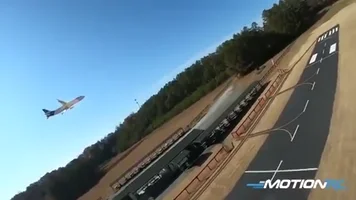
If anyone needs any help or has any questions I'll do the best I can to help. If you complete this tutorial successfully reply with your own custom RC GIF!
Without Access to Adobe software (Steps 1,2,4,5)
1. Upload your own clip to youtube OR find the youtube video source (other video hosting sites may work)
2. Use Giphy.com and paste the link into their CREATE generator, choose which part of the clip you want to use and for how long.

With Access to Adobe software (Steps A,B,C,4,5)
A. Choose which part of your clip you want (3-7 seconds works best)
B. Export as Animated GIF at 1280x720 (file size needs to be under 100mb)
C. Upload GIF to Giphy.com
4. Copy Image from Giphy (These last two steps can be used to post other peoples GIFs)
5. Paste Image into the chatbox
6. Resize as desired and post!



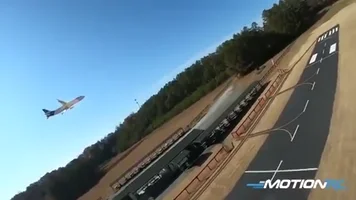
If anyone needs any help or has any questions I'll do the best I can to help. If you complete this tutorial successfully reply with your own custom RC GIF!



